Setting up Deployment Framework for BizTalk (BTDF) (basic setup for BizTalk 2013) - part 1, page 1
Introduction and Installation
So, having buried my head in so much work all this while, I have decided to continue my blogs focusing on BizTalk 2013 and BizTalk 2013 R2.
This post describes the steps involved in setting up the wonderful Deployment Framework for BizTalk and using it to deploy a very simple BizTalk solution using BizTalk 2013 and Visual Studio 2012. As always, I have tried to make it as simple as I can.
The first step is to download the latest version of the BTDF from codeplex (I am using version 5.5, which supports BizTalk 2013). the download can be found here https://biztalkdeployment.codeplex.com/releases/view/55866.
Software Requirements
The current verison of the BTDF is 5.5, and the following minimum software requirements are recommended. The Deployment Framework has slightly different requirements for servers vs. development workstations, although you shouldn't really need to install on the server, so I'll be focusing on the dev machines
Development Workstations
The Deployment Framework requires the following minimum software on BizTalk development workstations:
- Windows XP SP3, Windows Vista SP1, Windows 7 SP1, Windows 8, Windows Server 2003/2003 R2, Windows Server 2008/2008 R2
- Microsoft BizTalk Server 2006, 2006 R2, 2009, 2010 or 2013
- Optional: ESB Toolkit 2.0, 2.1 or 2.2
- Microsoft Excel 2003 or newer (required for editing the environment settings spreadsheet
Installing the software is very straightforward. Double-click on the downloaded msi file (DeploymentFrameworkForBizTalkV5_5.msi) to start the installation wizard.
Installing on a Developer Workstation
(Also check the BTDF codeplex site (http://www.tfabraham.com/BTDFDocs/V5_5/) for more information)
Install the Deployment Framework for BizTalk on each BizTalk developer's workstation.
In the majority of situations the Typical install is appropriate, as it includes everything but the source code for the Deployment Framework's tools and MSBuild tasks:
Run the installation package DeploymentFrameworkForBizTalkV5_5.msi and follow the steps below
Click ‘Next’
Accept the terms on the screen and Click ‘Next’
Click on ‘Typical’
Click on ‘Install’
The application installs
Click on ‘Finish’.If you open Visual Studio (2012 in my case) you should now be able to see the Deployment Framework for BizTalk project type on the 'Add new project' menu

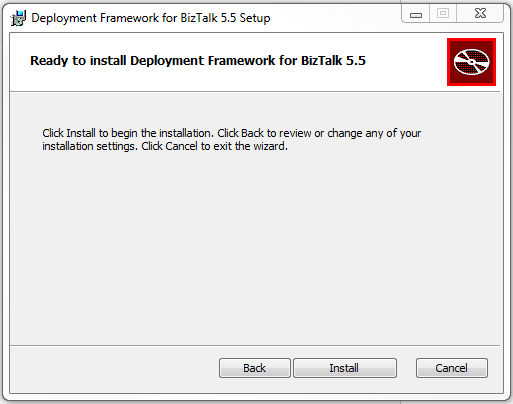
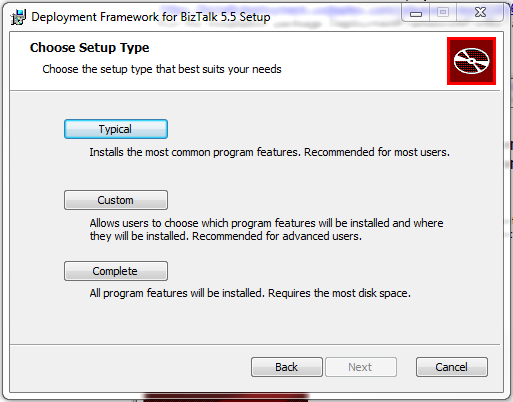




No comments:
Post a Comment